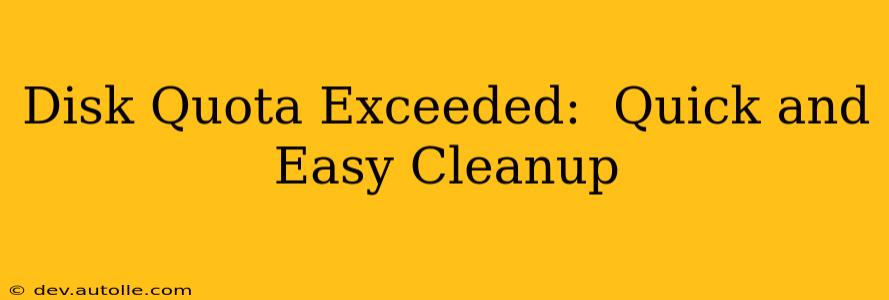Running out of disk space is a frustrating, but common problem. Whether you're a home user, a student, or a seasoned professional, exceeding your disk quota can bring your workflow to a screeching halt. This guide provides quick and easy solutions to reclaim valuable space and get back to what matters most. We'll cover a range of strategies, from simple housekeeping to more advanced techniques, ensuring you find the perfect solution for your needs.
What Causes a Disk Quota to be Exceeded?
Before diving into solutions, let's understand why your disk quota might be full. Several factors contribute to this issue:
- Large Files: High-resolution photos, videos, and large software installations are prime culprits. A single video file can easily consume gigabytes of space.
- Downloaded Files: Downloads accumulate quickly. Old software installers, temporary files, and large archives often remain unused.
- Duplicate Files: Having multiple copies of the same file, either intentionally or unintentionally, wastes valuable storage space.
- System Files: Over time, temporary files created by your operating system and applications can build up significantly.
- Email Attachments: Large email attachments, especially if you don't regularly clear your inbox, can quickly fill up your storage.
- Software Updates: Software updates often leave behind old files that are no longer necessary.
How to Quickly Free Up Disk Space
Here's a breakdown of simple and effective cleanup strategies:
1. Delete Unnecessary Files: The Low-Hanging Fruit
The easiest and most immediate solution is often the most effective: deleting unnecessary files. This involves:
- Reviewing Downloads: Check your Downloads folder and delete any files you no longer need. This is a frequent offender for disk space hogging.
- Cleaning Your Desktop: Move files from your desktop to a more organized location. Many users unintentionally store large files directly on their desktop.
- Emptying the Recycle Bin/Trash: Files remain in the recycle bin even after deletion, occupying valuable space. Empty it regularly.
2. Identify and Remove Large Files
Knowing what is consuming your space is crucial. Most operating systems provide tools to visualize disk usage. Here's how to find those space-hogging files:
- Windows: Use the Storage Sense feature (Settings > System > Storage) or third-party tools like WinDirStat for a visual representation of your disk usage.
- macOS: Use the Finder to sort files by size. You can also utilize the "About This Mac" section to view storage information.
- Linux: Use tools like
ncdu(NCurses Disk Usage) or graphical file managers like Nautilus to easily visualize your disk usage.
3. Uninstall Unused Programs
Uninstalling software you no longer use is another straightforward way to free up considerable space. Go to your operating system's control panel or settings and uninstall applications you haven't used in a while.
4. Use Disk Cleanup Utilities
Most operating systems have built-in disk cleanup utilities to remove temporary files, system logs, and other unnecessary data.
- Windows: Use the Disk Cleanup utility (search for it in the Start menu).
- macOS: While macOS doesn't have a direct equivalent, regularly emptying the Trash and using the Storage Management tool in System Settings helps.
- Linux: Many Linux distributions offer their own cleanup tools, often accessible through the system settings or command line.
What if I Still Need More Space?
If the above steps aren't sufficient, consider these additional strategies:
5. Move Files to External Storage
Transfer less frequently accessed files to an external hard drive, USB drive, or cloud storage service to free up space on your primary drive. This is particularly helpful for large media libraries or backups.
6. Compress Files and Folders
Compressing files and folders reduces their size, allowing you to store more data in the same amount of space. Tools like 7-Zip (Windows) or The Unarchiver (macOS) are readily available.
7. Cloud Storage: A Flexible Solution
Cloud storage services like Google Drive, Dropbox, OneDrive, and iCloud provide offsite storage, freeing up space on your local drive. However, remember that you'll need an active internet connection to access these files.
How Often Should I Clean Up My Disk?
The frequency of disk cleanup depends on your usage. For most users, a monthly cleanup is usually sufficient. However, if you regularly download large files or create many temporary files, you might need to clean your disk more frequently. Regular cleaning prevents the problem from escalating into a critical issue.
Frequently Asked Questions (FAQs)
What is a disk quota?
A disk quota is a limit on the amount of disk space a user or process can use. Exceeding the quota often results in restrictions on file creation or other operations.
How do I increase my disk quota?
Contact your system administrator or service provider if you need to increase your disk quota. This usually involves requesting an upgrade to a plan with more storage space.
Can I delete system files to free up space?
While it's possible, deleting system files is generally not recommended unless you know exactly what you're doing. Deleting critical system files can lead to system instability or crashes.
By following these steps, you should be able to effectively manage your disk space and avoid the frustrating "disk quota exceeded" error. Remember that proactive cleaning and maintenance are key to preventing future problems.